Enhanced Google Analytics Annotations 作者: Context by Sweetlabs
See Google Algorithm Updates and Global Holidays in your Google Analytics reports.
必須使用 Firefox 才能使用此擴充套件
擴充套件後設資料
畫面擷圖
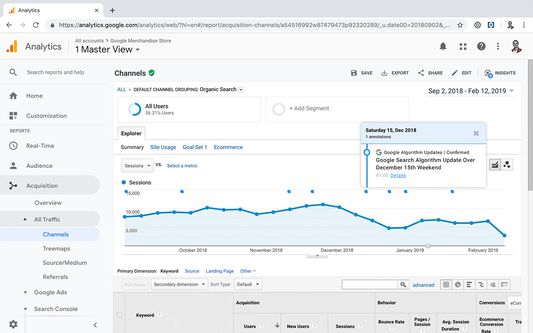
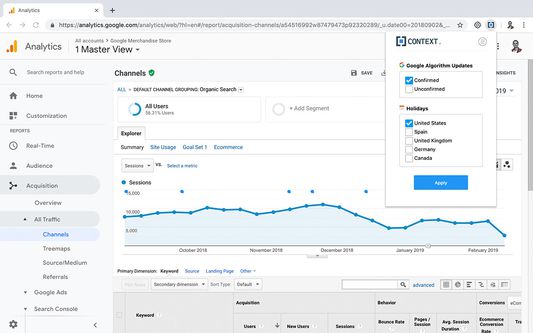
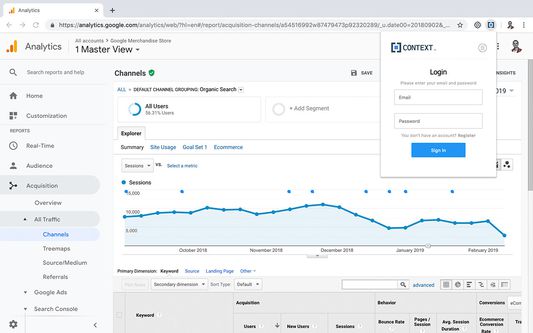
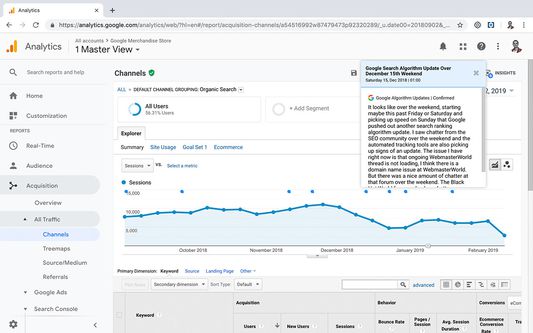
關於此擴充套件
✓ Google algorithm updates
See confirmed and unconfirmed Google algorithm updates just in your Google Analytics reports, so you can better understand how the latest update has impacted your traffic.
✓ Global Holidays
Get a new global perspective on holidays. Save time and stop adding your targeted markets’ public holidays in your Google Analytics reports. See how national holidays affect your KPIs, from a worldwide perspective.
Install Context Enhanced Google Analytics Annotations Chrome extension and stop adding information manually in your Google Analytics reports again:
‣ It works on all your Google Analytics accounts, properties, and views
‣ Forget about adding public holidays or Google algorithm updates in your Google Analytics reports
‣ Stop adding the same stuff in different Google Analytics views
‣ Select your targeted countries and see if holiday seasons are affecting your performance data.
‣ Understand quickly if your KPIs are affected by public holidays in different geographic markets.
‣ Disable Google algorithm updates in Google Analytics views where you have organic traffic excluded.
‣Sign up and see 6 years history of Google algorithm updates.
Context plugin is great for those living in complex digital ecosystems and:
‣ have some kind of ownership over performance data at your business
‣ invest resources in improving their positions in Google organic results
‣ businesses that operate globally
‣ Google Analytics plays an important role in their analytics stack
How do I Install Enhanced Google Analytics Annotations & use it?
1- Go to Google Chrome Store and click on install the extension
2- Once you have installed the browser addon for Chrome go to a Google Analytics report and click click the Enhanced Google Analytics Annotations icon that shows up at the top right of your browser. If you do not see this icon, the addon was not installed correctly. Try to uninstall it and then reinstall it.
3- In the popup that opens up, select what annotations you want to see within your Google Analytics report:
4- See your selected options as annotations within your Google Analytics reports.
5- Click on any of the Context little icons you see over Google Analytics chart to see annotations details.
Save time and enrich the information within Google Analytics by adding relevant context to your data. 100% free!
See confirmed and unconfirmed Google algorithm updates just in your Google Analytics reports, so you can better understand how the latest update has impacted your traffic.
✓ Global Holidays
Get a new global perspective on holidays. Save time and stop adding your targeted markets’ public holidays in your Google Analytics reports. See how national holidays affect your KPIs, from a worldwide perspective.
Install Context Enhanced Google Analytics Annotations Chrome extension and stop adding information manually in your Google Analytics reports again:
‣ It works on all your Google Analytics accounts, properties, and views
‣ Forget about adding public holidays or Google algorithm updates in your Google Analytics reports
‣ Stop adding the same stuff in different Google Analytics views
‣ Select your targeted countries and see if holiday seasons are affecting your performance data.
‣ Understand quickly if your KPIs are affected by public holidays in different geographic markets.
‣ Disable Google algorithm updates in Google Analytics views where you have organic traffic excluded.
‣Sign up and see 6 years history of Google algorithm updates.
Context plugin is great for those living in complex digital ecosystems and:
‣ have some kind of ownership over performance data at your business
‣ invest resources in improving their positions in Google organic results
‣ businesses that operate globally
‣ Google Analytics plays an important role in their analytics stack
How do I Install Enhanced Google Analytics Annotations & use it?
1- Go to Google Chrome Store and click on install the extension
2- Once you have installed the browser addon for Chrome go to a Google Analytics report and click click the Enhanced Google Analytics Annotations icon that shows up at the top right of your browser. If you do not see this icon, the addon was not installed correctly. Try to uninstall it and then reinstall it.
3- In the popup that opens up, select what annotations you want to see within your Google Analytics report:
4- See your selected options as annotations within your Google Analytics reports.
5- Click on any of the Context little icons you see over Google Analytics chart to see annotations details.
Save time and enrich the information within Google Analytics by adding relevant context to your data. 100% free!
為您的體驗打分數
權限與資料了解更多
必要權限:
- 存取瀏覽器分頁
- 存取您所有網站中的資料
更多資訊
新增至收藏集
Context by Sweetlabs 製作的更多擴充套件
- 目前沒有評分
- 目前沒有評分
- 目前沒有評分
- 目前沒有評分
- 目前沒有評分
- 目前沒有評分