glimpse 作者: glimpse
glimpse is a visual tab manager. See all your tabs in a grid; easily move, copy, save, and delete groups of tabs; quickly find what you need with search.
必須使用 Firefox 才能使用此擴充套件
擴充套件後設資料
畫面擷圖
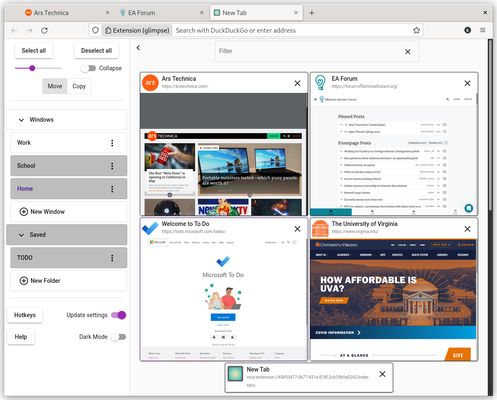
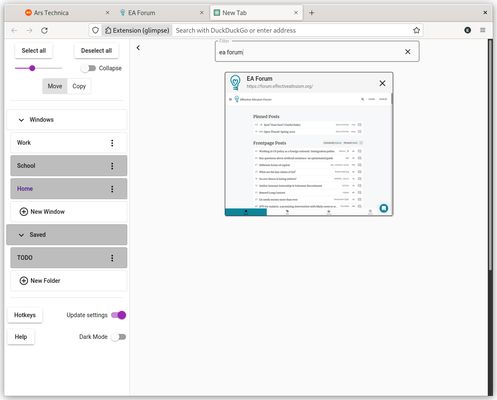
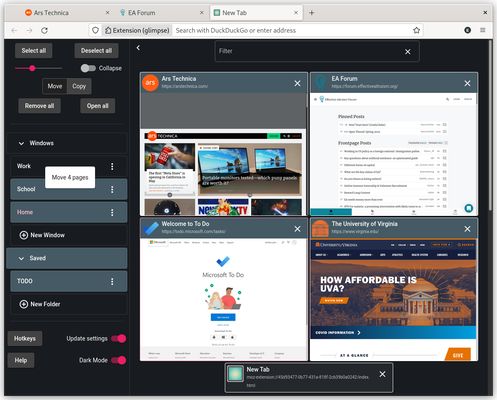
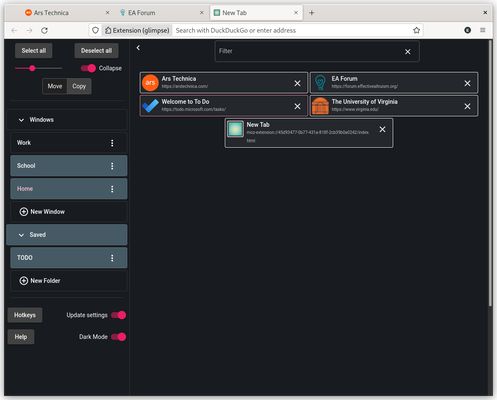
關於此擴充套件
**Hotkeys**
- There are hotkeys for nearly all actions in glimpse. The full list can be viewed by clicking "Hotkeys" or using shift + ?
**Selecting**
- Click a sidebar item to select/deselect it. You will see pages associated with selected sidebar items on the right, sorted by access time
- Ctrl + click a page to select/deselect it
- Shift + click to a sidebar item or page to select/deselect all items between your last selection and that item
- Clicking "windows" or "folders" will select/deselect all sidebar items under that heading
**Basic functions**
- Click a page to go to that page
- Remove a page (close a tab, or delete a saved page) by clicking the "x"; remove all selected pages by clicking "Remove all"
- Selected pages can be moved or copied by dragging. If "copy" is on, dragged pages will be added to the new window but will also remain in their original windows/saved folders. If "move" is on, the dragged pages will instead be closed in their original windows and deleted from their original saved folders. "Open all" is the same as dragging selected pages to the active window
- Sidebar items can be deleted or renamed using the dropdown after clicking the icon with three dots. Deleting a window closes it and contained tabs; deleting a saved folder deletes it and pages therein
- Use the search bar to filter pages by title and url. You can filter by multiple words independently by adding spaces between them
**Other functions**
- Saved folders in glimpse are the same as browser bookmarks; all saved folders can be found in the "glimpse-saved" bookmark folder of your browser. If you want to save a page, you can simply bookmark it; just make sure that you add it to a folder directly inside "glimpse-saved" (folders cannot be nested, and pages cannot be added directly under the "glimpse-saved" folder)
- If you move/copy all the pages in a named window or folder to a new window or folder, the original name will automatically be retained
- Keep "Update settings" on if you want glimpse to remember your most recent settings, like page size, dark mode, and which sidebar items are selected. Turn it off to keep the settings as they are. For example, if you want glimpse to always show a particular saved folder on open, select that folder then turn "Update settings" off
- There are hotkeys for nearly all actions in glimpse. The full list can be viewed by clicking "Hotkeys" or using shift + ?
**Selecting**
- Click a sidebar item to select/deselect it. You will see pages associated with selected sidebar items on the right, sorted by access time
- Ctrl + click a page to select/deselect it
- Shift + click to a sidebar item or page to select/deselect all items between your last selection and that item
- Clicking "windows" or "folders" will select/deselect all sidebar items under that heading
**Basic functions**
- Click a page to go to that page
- Remove a page (close a tab, or delete a saved page) by clicking the "x"; remove all selected pages by clicking "Remove all"
- Selected pages can be moved or copied by dragging. If "copy" is on, dragged pages will be added to the new window but will also remain in their original windows/saved folders. If "move" is on, the dragged pages will instead be closed in their original windows and deleted from their original saved folders. "Open all" is the same as dragging selected pages to the active window
- Sidebar items can be deleted or renamed using the dropdown after clicking the icon with three dots. Deleting a window closes it and contained tabs; deleting a saved folder deletes it and pages therein
- Use the search bar to filter pages by title and url. You can filter by multiple words independently by adding spaces between them
**Other functions**
- Saved folders in glimpse are the same as browser bookmarks; all saved folders can be found in the "glimpse-saved" bookmark folder of your browser. If you want to save a page, you can simply bookmark it; just make sure that you add it to a folder directly inside "glimpse-saved" (folders cannot be nested, and pages cannot be added directly under the "glimpse-saved" folder)
- If you move/copy all the pages in a named window or folder to a new window or folder, the original name will automatically be retained
- Keep "Update settings" on if you want glimpse to remember your most recent settings, like page size, dark mode, and which sidebar items are selected. Turn it off to keep the settings as they are. For example, if you want glimpse to always show a particular saved folder on open, select that folder then turn "Update settings" off
為您的體驗打分數
權限與資料了解更多
必要權限:
- 讀取或修改書籤
- 存取瀏覽器分頁
- 在上網時了解瀏覽器行為狀態
- 存取您所有網站中的資料
更多資訊
- 附加元件網址
- 版本
- 0.0.0.1
- 大小
- 336.59 KB
- 最近更新
- 3 年前 (2022年4月12日)
- 相關分類
- 授權條款
- MIT License
- 隱私權保護政策
- 閱讀此附加元件的隱私權保護政策
- 版本紀錄
新增至收藏集
glimpse 製作的更多擴充套件
- 目前沒有評分
- 目前沒有評分
- 目前沒有評分
- 目前沒有評分
- 目前沒有評分
- 目前沒有評分