CPM Auto-fill 作者: Firefox 使用者 12443036
Uses Convenient Password Manager to automatically fill in credentials on websites.
必須使用 Firefox 才能使用此擴充套件
擴充套件後設資料
畫面擷圖
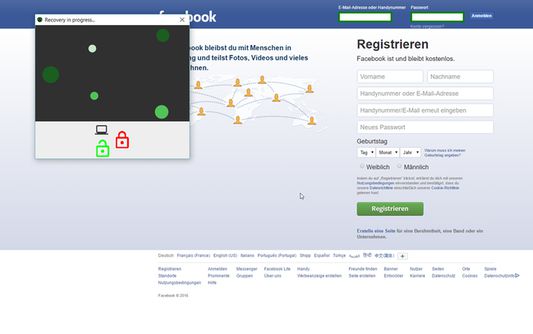
關於此擴充套件
This is the companion browser extension for the Convenient Password Manager CPM. The plugin will work together with a running CPM Desktop client in order to automatically start the password unlocking process as soon as you navigate to a website whos login data are managed by CPM. The extension tries to automatically detect the username fields and password fields although this is not possible on every website. The manager will add green borders around correctly regognized login fields and starts the recovery process automatically if CPM Desktop Client contains a credential whos URL matches.
You can temporarly disable the Plugin by clicking on "Disable CPM-Autofill" if you are annoyed by the unlocking attempts when you don't want to login at the moment.
If the fields are not regognized (no fields are green at all or the wrong ones where automatically detected), try to use the "manually select fields" button in the plugin's menu. Now click on the username field (the field's borders turn green) now select the password field and press "ok" in the dialog that CPM Desktop Client will show.
If the passwords unlocking does not start make sure that:
1. CPM Desktop client is running and the checkbox "External Plugins" in the settings is enabled.
2. Make sure the login fields are detected ("green borders"). (Check the paragraph above)
3. Open the edit page of the credential you wish to login with and make sure the URL field is identical to the one you see on the login page.
You can temporarly disable the Plugin by clicking on "Disable CPM-Autofill" if you are annoyed by the unlocking attempts when you don't want to login at the moment.
If the fields are not regognized (no fields are green at all or the wrong ones where automatically detected), try to use the "manually select fields" button in the plugin's menu. Now click on the username field (the field's borders turn green) now select the password field and press "ok" in the dialog that CPM Desktop Client will show.
If the passwords unlocking does not start make sure that:
1. CPM Desktop client is running and the checkbox "External Plugins" in the settings is enabled.
2. Make sure the login fields are detected ("green borders"). (Check the paragraph above)
3. Open the edit page of the credential you wish to login with and make sure the URL field is identical to the one you see on the login page.
為您的體驗打分數
權限與資料了解更多
必要權限:
- 存取瀏覽器分頁
- 存取您所有網站中的資料
更多資訊
- 版本
- 0.1.5resigned1
- 大小
- 18.1 KB
- 最近更新
- 1 年前 (2024年4月25日)
- 相關分類
- 授權條款
- Mozilla Public License 2.0
- 版本紀錄
新增至收藏集
Firefox 使用者 12443036 製作的更多擴充套件
- 目前沒有評分
- 目前沒有評分
- 目前沒有評分
- 目前沒有評分
- 目前沒有評分
- 目前沒有評分