CPM Auto-fill 作者: Firefox 用户 12443036
Uses Convenient Password Manager to automatically fill in credentials on websites.
您需要 Firefox 来使用此扩展
扩展元数据
屏幕截图
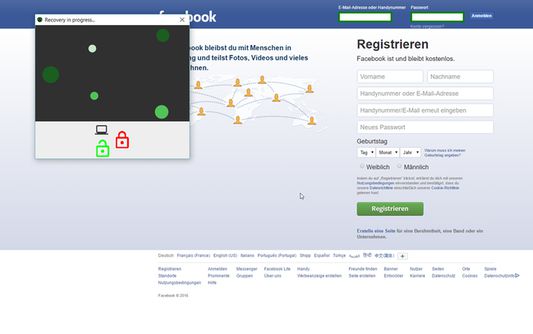
关于此扩展
This is the companion browser extension for the Convenient Password Manager CPM. The plugin will work together with a running CPM Desktop client in order to automatically start the password unlocking process as soon as you navigate to a website whos login data are managed by CPM. The extension tries to automatically detect the username fields and password fields although this is not possible on every website. The manager will add green borders around correctly regognized login fields and starts the recovery process automatically if CPM Desktop Client contains a credential whos URL matches.
You can temporarly disable the Plugin by clicking on "Disable CPM-Autofill" if you are annoyed by the unlocking attempts when you don't want to login at the moment.
If the fields are not regognized (no fields are green at all or the wrong ones where automatically detected), try to use the "manually select fields" button in the plugin's menu. Now click on the username field (the field's borders turn green) now select the password field and press "ok" in the dialog that CPM Desktop Client will show.
If the passwords unlocking does not start make sure that:
1. CPM Desktop client is running and the checkbox "External Plugins" in the settings is enabled.
2. Make sure the login fields are detected ("green borders"). (Check the paragraph above)
3. Open the edit page of the credential you wish to login with and make sure the URL field is identical to the one you see on the login page.
You can temporarly disable the Plugin by clicking on "Disable CPM-Autofill" if you are annoyed by the unlocking attempts when you don't want to login at the moment.
If the fields are not regognized (no fields are green at all or the wrong ones where automatically detected), try to use the "manually select fields" button in the plugin's menu. Now click on the username field (the field's borders turn green) now select the password field and press "ok" in the dialog that CPM Desktop Client will show.
If the passwords unlocking does not start make sure that:
1. CPM Desktop client is running and the checkbox "External Plugins" in the settings is enabled.
2. Make sure the login fields are detected ("green borders"). (Check the paragraph above)
3. Open the edit page of the credential you wish to login with and make sure the URL field is identical to the one you see on the login page.
为您的体验打分
权限与数据详细了解
必要权限:
- 存取浏览器标签页
- 访问您在所有网站的数据
更多信息
- 版本
- 0.1.5resigned1
- 大小
- 18.1 KB
- 上次更新
- 1 年前 (2024年4月25日)
- 相关分类
- 许可证
- Mozilla 公共许可证 2.0
- 版本历史
添加到收藏集
Firefox 用户 12443036 制作的更多扩展
- 目前尚无评分
- 目前尚无评分
- 目前尚无评分
- 目前尚无评分
- 目前尚无评分
- 目前尚无评分