TinEye Reverse Image Search bởi TinEye
Click on any image on the web to search for it on TinEye. Recommended by Firefox! Discover where an image came from, see how it is being used, check if modified versions exist or locate high resolution versions. Made with love by the TinEye team.
Bạn sẽ cần Firefox để sử dụng tiện ích mở rộng này
Siêu dữ liệu mở rộng
Ảnh chụp màn hình
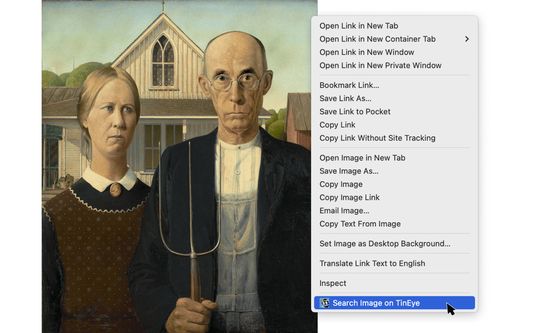
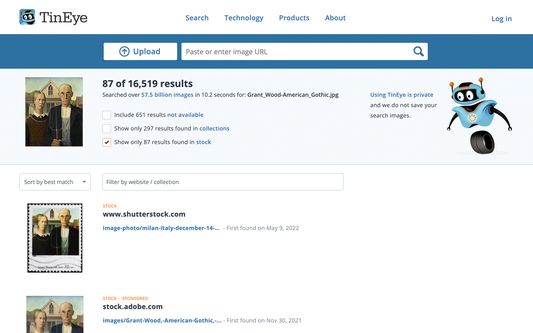
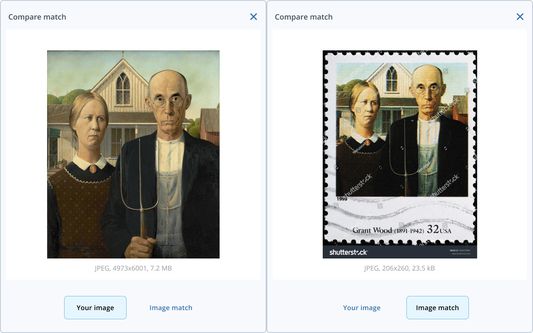
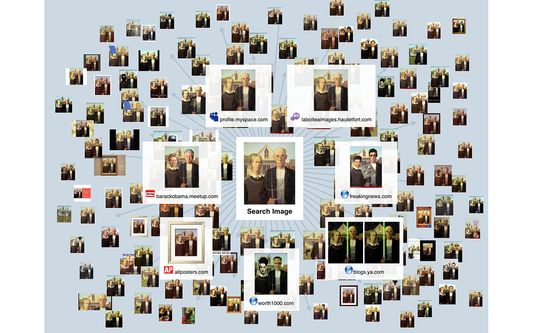
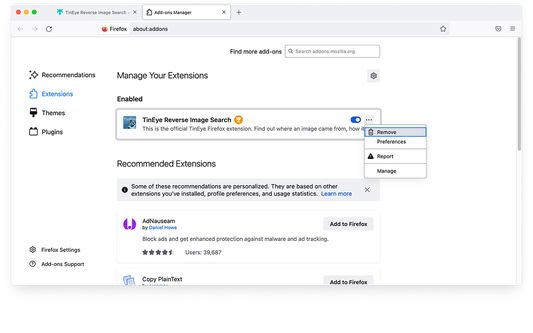
Về tiện ích mở rộng này
This is the only official TinEye extension developed by the TinEye team.
Search TinEye to quickly find out where an image came from, how it's used, or identify higher-resolution versions.
About TinEye
TinEye invented reverse image search in 2008 to make images searchable.
How TinEye can help:
Learn how to use TinEye in our tutorial.
Private & secure
Your image is never saved. We only collect extension version data. Learn more: Privacy policy | Terms of service.
How to use this extension
1. Right-click an image from the web and select ‘Search image on TinEye’ from the menu.
2. View TinEye results.
How to configure the TinEye extension
You can choose to open TinEye.com results in the current tab, a new active tab, or a new background tab, and you can select how your results are initially ordered: Last Used settings, Best Match, Most Changed, Biggest Image, Newest, or Oldest.
To set preferences, click the three horizontal lines in your browser’s top-right corner and select 'Add-ons and Themes'. Find 'TinEye Reverse Image Search', click the three dots next to it, and select 'Preferences'. Alternatively, click on 'TinEye Reverse Image Search' and go to the 'Preferences' tab.
Search TinEye to quickly find out where an image came from, how it's used, or identify higher-resolution versions.
About TinEye
TinEye invented reverse image search in 2008 to make images searchable.
How TinEye can help:
- Debunk fake images
- Tell you where an image came from
- Help attribute images
- Show you where an image is being used online
- Identify if an image is a stock photo
- Find higher-resolution copies
- Verify dating profiles
Learn how to use TinEye in our tutorial.
Private & secure
Your image is never saved. We only collect extension version data. Learn more: Privacy policy | Terms of service.
How to use this extension
1. Right-click an image from the web and select ‘Search image on TinEye’ from the menu.
2. View TinEye results.
How to configure the TinEye extension
You can choose to open TinEye.com results in the current tab, a new active tab, or a new background tab, and you can select how your results are initially ordered: Last Used settings, Best Match, Most Changed, Biggest Image, Newest, or Oldest.
To set preferences, click the three horizontal lines in your browser’s top-right corner and select 'Add-ons and Themes'. Find 'TinEye Reverse Image Search', click the three dots next to it, and select 'Preferences'. Alternatively, click on 'TinEye Reverse Image Search' and go to the 'Preferences' tab.
Xếp hạng trải nghiệm của bạn
Thêm thông tin
- Liên kết tiện ích
- Phiên bản
- 2.0.9
- Kích cỡ
- 36,73 KB
- Cập nhật gần nhất
- 4 tháng trước (11 Thg 03 2025)
- Thể loại có liên quan
- Giấy phép
- Giấy phép MIT
- Chính sách riêng tư
- Đọc chính sách riêng tư của tiện ích này
- Lịch sử các phiên bản
- Nhãn
Thêm vào bộ sưu tập
Ghi chú phát hành cho phiên bản 2.0.9
- Add notification modal when a search is done in a background tab.
- Add notification modal when the extension icon is clicked from the toolbar.
- Update context menu icon.
- Updated extension preferences styles.
- Add consent page.
Tiện ích mở rộng khác của TinEye
- Chưa có xếp hạng nào
- Chưa có xếp hạng nào
- Chưa có xếp hạng nào
- Chưa có xếp hạng nào
- Chưa có xếp hạng nào
- Chưa có xếp hạng nào