Cache Favicons for Bookmarks bởi jscher2000
Allow Firefox to save "no-store" site icons and get rid of the globe icon for bookmarks. Can't fix sites that don't use favicon.ico site icons. Please read the description before installing.
Bạn sẽ cần Firefox để sử dụng tiện ích mở rộng này
Siêu dữ liệu mở rộng
Ảnh chụp màn hình
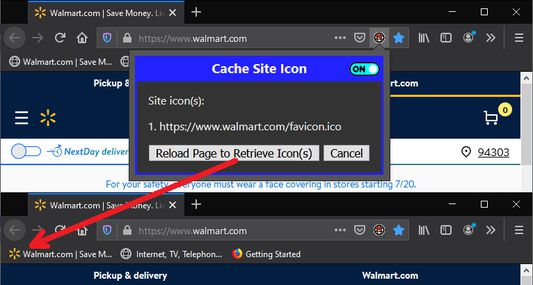
Về tiện ích mở rộng này
Starting in Firefox 72, if a site instructs Firefox not to cache its favicon, Firefox won't store it even for bookmarks. This extension lets you override the site's "no-store" instructions so Firefox will cache the icon the next time you reload the site.
Step 1: Open the bookmarked site.
The blue star should appear in the address bar. If the blue star does not appear, the site may have redirected your original request to a different address. I suggest bookmarking the new address.
Step 2: Click the icon in the Page Actions area.
By default, the icon appears next to the blue star. However, you can right-click > Remove From Address Bar and it will be available on the Page Actions (•••) menu.
Step 3: After the extension detects the favicon URLs, you can click the Reload Page button.
By default, Firefox appears to set a one-week expiration on icons. However, while the extension is running, it will continue to override the no-store header for the URLs that were listed in the drop-down panel.
If you discover sites where this does not work, you can contact me by email or on Github using the links on the left side of this page.
Note: If the "Reload" button is not enabled, make sure the On/Off switch says ON, and/or Cancel the dialog and click the extension's button again.
On/Off Switch
To avoid unnecessary overhead on image retrievals, you can switch off the request listener between uses. If you notice a favicon go missing, you can turn listening back on until the favicon is cached again.
On and off switches derived from On Off Switch Toggle Settings Preferences Free Icon licensed under CC BY 3.0.
Step 1: Open the bookmarked site.
The blue star should appear in the address bar. If the blue star does not appear, the site may have redirected your original request to a different address. I suggest bookmarking the new address.
Step 2: Click the icon in the Page Actions area.
By default, the icon appears next to the blue star. However, you can right-click > Remove From Address Bar and it will be available on the Page Actions (•••) menu.
Step 3: After the extension detects the favicon URLs, you can click the Reload Page button.
By default, Firefox appears to set a one-week expiration on icons. However, while the extension is running, it will continue to override the no-store header for the URLs that were listed in the drop-down panel.
If you discover sites where this does not work, you can contact me by email or on Github using the links on the left side of this page.
Note: If the "Reload" button is not enabled, make sure the On/Off switch says ON, and/or Cancel the dialog and click the extension's button again.
On/Off Switch
To avoid unnecessary overhead on image retrievals, you can switch off the request listener between uses. If you notice a favicon go missing, you can turn listening back on until the favicon is cached again.
On and off switches derived from On Off Switch Toggle Settings Preferences Free Icon licensed under CC BY 3.0.
Xếp hạng trải nghiệm của bạn
Quyền hạn và dữ liệuTìm hiểu thêm
Quyền hạn bắt buộc:
- Truy cập dữ liệu của bạn trên mọi trang web
Thêm thông tin
- Liên kết tiện ích
- Phiên bản
- 0.6
- Kích cỡ
- 22,63 KB
- Cập nhật gần nhất
- 5 năm trước (25 Thg 07 2020)
- Thể loại có liên quan
- Giấy phép
- Mozilla Public License 2.0
- Lịch sử các phiên bản
Thêm vào bộ sưu tập
Ghi chú phát hành cho phiên bản 0.6
Added on/off switch to reduce unnecessary webRequest listening.
Tiện ích mở rộng khác của jscher2000
- Chưa có xếp hạng nào
- Chưa có xếp hạng nào
- Chưa có xếp hạng nào
- Chưa có xếp hạng nào
- Chưa có xếp hạng nào
- Chưa có xếp hạng nào