WaspLine Reader Mobile bởi Tynen
WaspLine Reader helps improve reading focus by applying a customizable color gradient to text on webpages.
Bạn sẽ cần Firefox để sử dụng tiện ích mở rộng này
Siêu dữ liệu mở rộng
Ảnh chụp màn hình
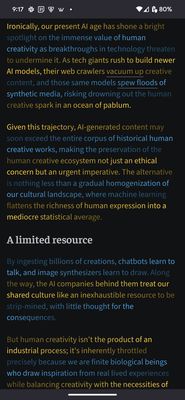
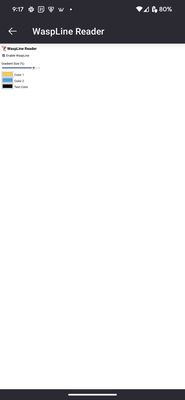
Về tiện ích mở rộng này
How to Use WaspLine Reader Mobile
Follow these steps to enable and configure it after installing:
1. Open the Firefox Menu
Tap the three-dot menu in the bottom-right corner of Firefox.
2. Go to Extensions
Tap Extensions, then scroll to find WaspLine Reader.
3. Apply the Gradient
Tap “Apply gradients” to open the WaspLine Reader settings.
4. Enable the Add-on
Check the box labeled “Enable WaspLine”.
5. Customize Appearance
6. Start Reading
Once enabled, WaspLine will automatically apply gradients to text on supported webpages.
Follow these steps to enable and configure it after installing:
1. Open the Firefox Menu
Tap the three-dot menu in the bottom-right corner of Firefox.
2. Go to Extensions
Tap Extensions, then scroll to find WaspLine Reader.
3. Apply the Gradient
Tap “Apply gradients” to open the WaspLine Reader settings.
4. Enable the Add-on
Check the box labeled “Enable WaspLine”.
5. Customize Appearance
- Gradient Size (%): Adjust how much of each line is colorized.
- Color 1 and Color 2: Pick the start and end colors for the gradient.
- Text Color: Set the color of the actual text.
6. Start Reading
Once enabled, WaspLine will automatically apply gradients to text on supported webpages.
Được xếp hạng 0 (bởi 1 người dùng)
Quyền hạn và dữ liệuTìm hiểu thêm
Quyền hạn bắt buộc:
- Truy cập dữ liệu của bạn trên mọi trang web
Thêm thông tin
- Liên kết tiện ích
- Phiên bản
- 1.3.1
- Kích cỡ
- 33,63 KB
- Cập nhật gần nhất
- 3 tháng trước (29 Thg 04 2025)
- Thể loại có liên quan
- Giấy phép
- Giấy phép Unlicense
- Lịch sử các phiên bản
- Thêm vào bộ sưu tập
Ghi chú phát hành cho phiên bản 1.3.1
Fix a bug where the configuration page wouldn't open
Tiện ích mở rộng khác của Tynen
- Chưa có xếp hạng nào
- Chưa có xếp hạng nào
- Chưa có xếp hạng nào
- Chưa có xếp hạng nào
- Chưa có xếp hạng nào
- Chưa có xếp hạng nào