TextMarker Go av Hemiola SUN
Highlight the selected text. 1) Seven highlight colors 2) An arrow flag is added on the right side of the page 3) Hotkeys for highlight selected text and jump to highlighted text
Du behöver Firefox för att kunna använda den här tillägget
Metadata för tillägg
Skärmbilder
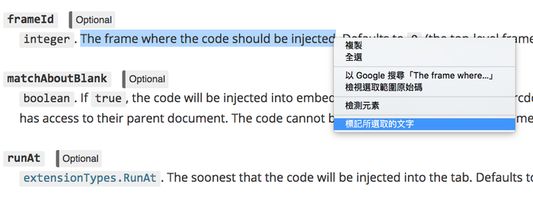
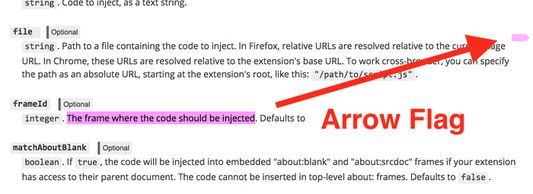
Om detta tillägg
TextMarker Go allows to highlight the selected text. You have seven colors (pink, red, orange, yellow, green, blue and cyan) for the highlight. When you highlight a selection, an arrow flag will be added and fixed on the right side of the page. Clicking on the arrow flag will scroll the page to the highlighted text. Double-clicking on the arrow flag will remove the highlight.
You can also use keyboard shortcut to highlight the selection or jump to the highlighted text.
*** THIS EXTENSION WILL NOT SAVE THE HIGHLIGHTED TEXT. YOU WILL NOT SEE THE HIGHLIGHT WHEN YOU VISIT THE SAME PAGE THE NEXT TIME. ***
1. To hightlight selected text, you can:
(a) Use context menu. There are two modes of context menu: (1) A submenu of colors; (2) A menu item "Mark The Selection". You can change color via toolbar button.
(b) Use the color list in the toolbar button
(c) Use F9 key to hightlight.
2. To jump to a highlight text, you can
(a) Click the arrow flag on the right side of the page
(b) Use F2 key
3. Double-clicking the arrow flag will remove the corresponding highlight.
4. Remove all the highlights in the current page via toolbar button.
You can also use keyboard shortcut to highlight the selection or jump to the highlighted text.
*** THIS EXTENSION WILL NOT SAVE THE HIGHLIGHTED TEXT. YOU WILL NOT SEE THE HIGHLIGHT WHEN YOU VISIT THE SAME PAGE THE NEXT TIME. ***
1. To hightlight selected text, you can:
(a) Use context menu. There are two modes of context menu: (1) A submenu of colors; (2) A menu item "Mark The Selection". You can change color via toolbar button.
(b) Use the color list in the toolbar button
(c) Use F9 key to hightlight.
2. To jump to a highlight text, you can
(a) Click the arrow flag on the right side of the page
(b) Use F2 key
3. Double-clicking the arrow flag will remove the corresponding highlight.
4. Remove all the highlights in the current page via toolbar button.
Betygsätt din upplevelse
Behörigheter och dataLäs mer
Nödvändiga behörigheter:
- Åtkomst till dina data för alla webbplatser
Mer information
- Version
- 0.10resigned1
- Storlek
- 32,28 kB
- Senast uppdaterad
- för ett år sedan (25 apr 2024)
- Relaterade kategorier
- Licens
- Mozilla Public License 2.0
- Versionshistorik
Lägg till i samling
Fler tillägg av Hemiola SUN
- Det finns inga betyg än
- Det finns inga betyg än
- Det finns inga betyg än
- Det finns inga betyg än
- Det finns inga betyg än
- Det finns inga betyg än