TextMarker Go Autor: Hemiola SUN
Highlight the selected text. 1) Seven highlight colors 2) An arrow flag is added on the right side of the page 3) Hotkeys for highlight selected text and jump to highlighted text
Potrzebujesz Firefoksa, aby używać tego rozszerzenia
Metadane rozszerzenia
Zrzuty ekranu
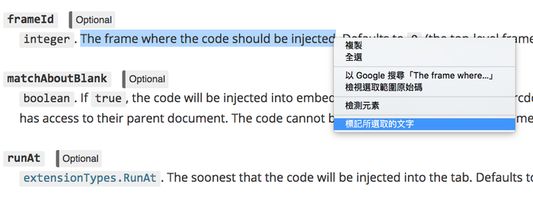
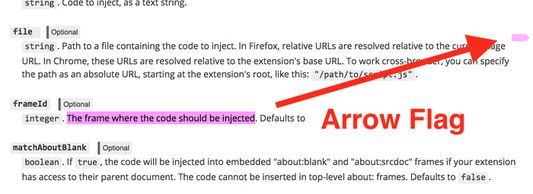
O tym rozszerzeniu
TextMarker Go allows to highlight the selected text. You have seven colors (pink, red, orange, yellow, green, blue and cyan) for the highlight. When you highlight a selection, an arrow flag will be added and fixed on the right side of the page. Clicking on the arrow flag will scroll the page to the highlighted text. Double-clicking on the arrow flag will remove the highlight.
You can also use keyboard shortcut to highlight the selection or jump to the highlighted text.
*** THIS EXTENSION WILL NOT SAVE THE HIGHLIGHTED TEXT. YOU WILL NOT SEE THE HIGHLIGHT WHEN YOU VISIT THE SAME PAGE THE NEXT TIME. ***
1. To hightlight selected text, you can:
(a) Use context menu. There are two modes of context menu: (1) A submenu of colors; (2) A menu item "Mark The Selection". You can change color via toolbar button.
(b) Use the color list in the toolbar button
(c) Use F9 key to hightlight.
2. To jump to a highlight text, you can
(a) Click the arrow flag on the right side of the page
(b) Use F2 key
3. Double-clicking the arrow flag will remove the corresponding highlight.
4. Remove all the highlights in the current page via toolbar button.
You can also use keyboard shortcut to highlight the selection or jump to the highlighted text.
*** THIS EXTENSION WILL NOT SAVE THE HIGHLIGHTED TEXT. YOU WILL NOT SEE THE HIGHLIGHT WHEN YOU VISIT THE SAME PAGE THE NEXT TIME. ***
1. To hightlight selected text, you can:
(a) Use context menu. There are two modes of context menu: (1) A submenu of colors; (2) A menu item "Mark The Selection". You can change color via toolbar button.
(b) Use the color list in the toolbar button
(c) Use F9 key to hightlight.
2. To jump to a highlight text, you can
(a) Click the arrow flag on the right side of the page
(b) Use F2 key
3. Double-clicking the arrow flag will remove the corresponding highlight.
4. Remove all the highlights in the current page via toolbar button.
Oceń swoje wrażenia
Uprawnienia i daneWięcej informacji
Wymagane uprawnienia:
- Mieć dostęp do danych użytkownika na wszystkich stronach
Więcej informacji
- Wersja
- 0.10resigned1
- Rozmiar
- 32,28 KB
- Ostatnia aktualizacja
- rok temu (25 kwi 2024)
- Powiązane kategorie
- Licencja
- Mozilla Public License 2.0
- Historia wersji
Dodaj do kolekcji
Więcej rozszerzeń od: Hemiola SUN
- Nie ma jeszcze ocen
- Nie ma jeszcze ocen
- Nie ma jeszcze ocen
- Nie ma jeszcze ocen
- Nie ma jeszcze ocen
- Nie ma jeszcze ocen