Nimbus Screen Capture: Screenshot, Edit, Annotate oleh Nimbus Web, Nimble Capture
★ Used by Several Million users on different platforms ★ 1) Screen capture web pages 2) Selected regions 3) Whole browser window 4) Slack upload Edit screenshots. Save images as local files or Google Drive. Tools for Annotation. Upload and share
You'll need Firefox to use this extension
Metadata Ekstensi
Skrinsyot
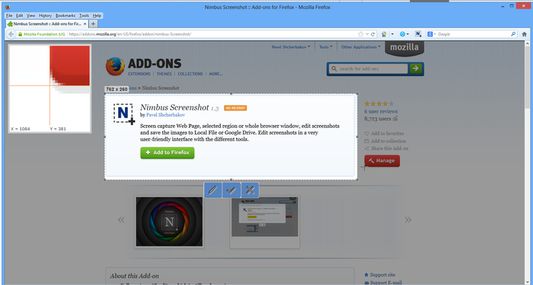
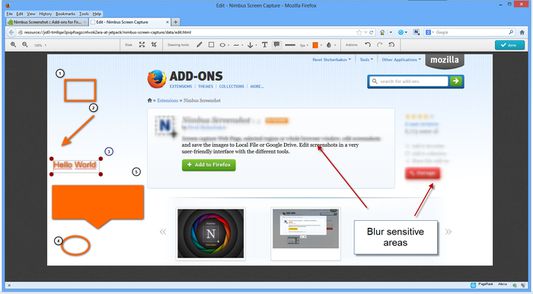
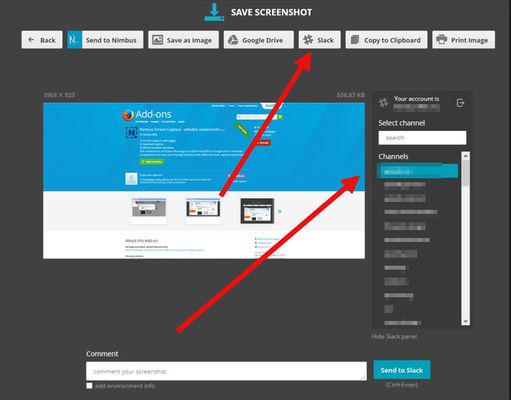
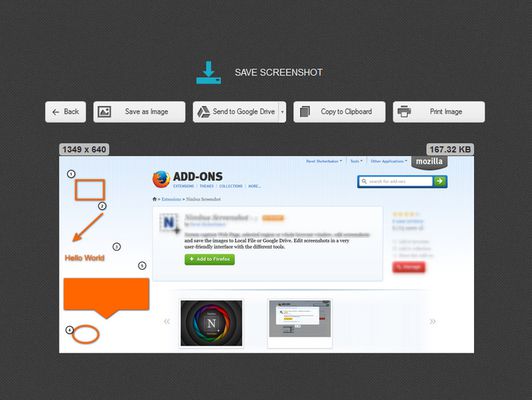
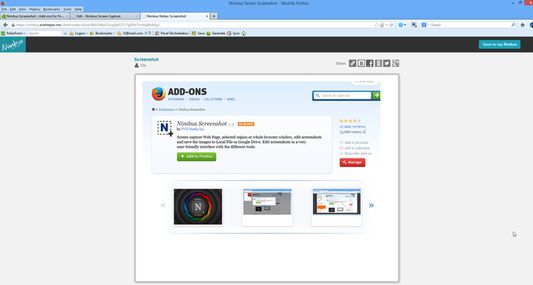
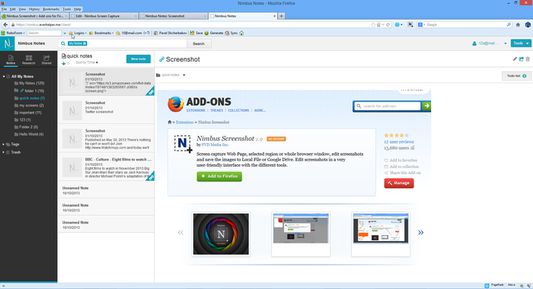
Perihal ekstensi ini
Chrome version:
https://chrome.google.com/webstore/detail/nimbus-screenshot/bpconcjcammlapcogcnnelfmaeghhagj/
✔ Screen capture whole or partial screenshots
✔ Supports scrolling when capturing screenshots from web pages.
✔ Edit and annotate screenshots
✔ Quickly Upload and Share screenshots and screencasts
📷 Capture screenshots
▸ Capture the entire web page, or a specific section of it
▸ Supports scrolling when capturing screenshots from web pages
▸ Capture the entire browser window
▸ Capture a screenshot of another program
▸ Quickly capture a section of the webpage
▸ On a blank canvas, create your own simple drawing or model
▸ You can add own watermark on screenshot (Premium)
✄ Edit your screenshots
▸ Add graphics and text boxes to your screenshot
▸ Resize and crop
▸ Add arrows and stickers
▸ Highlight text
▸ Blur certain sections to hide sensitive information
▸ Add watermarks (premium)
🚀 Share your screenshots
▸ Save screenshots in JPG and PNG
▸ Save to Nimbus Note
▸ Send screenshots to Slack
▸ Upload screenshots to Google Drive, and Google Classroom
▸ Upload screenshots to Dropbox (Premium)
▸ Save screenshots to a PDF
▸ Add comments to your screenshots and screencasts
3 easy ways to capture a screenshot
1) Click a small icon in your address bar.
2) Right-click and choose an item from the context menu.
3) Use custom hot keys that you configure in Nimbus Screenshot settings.
Nimbus Screenshot supports horizontal scrolling.
Privacy:
https://nimbus.everhelper.me/privacy.php
To save screenshots to Nimbus Note, the user must create a Nimbus Note account. To that end the user must enter an email address and create a password. The email and the password will be stored on the server and will be used to identify the user. Nimbus Note employees do NOT have access to user data.
When saving screenshots to Nimbus Note, the system data (OS version) and the browser data (browser version) are also sent. This data is used exclusively for statistics and not transmitted to a third party.
When creating screenshots, the link to the site is also saved. This is used to generate a screenshot name, for example site-com-date.jpg
https://chrome.google.com/webstore/detail/nimbus-screenshot/bpconcjcammlapcogcnnelfmaeghhagj/
✔ Screen capture whole or partial screenshots
✔ Supports scrolling when capturing screenshots from web pages.
✔ Edit and annotate screenshots
✔ Quickly Upload and Share screenshots and screencasts
📷 Capture screenshots
▸ Capture the entire web page, or a specific section of it
▸ Supports scrolling when capturing screenshots from web pages
▸ Capture the entire browser window
▸ Capture a screenshot of another program
▸ Quickly capture a section of the webpage
▸ On a blank canvas, create your own simple drawing or model
▸ You can add own watermark on screenshot (Premium)
✄ Edit your screenshots
▸ Add graphics and text boxes to your screenshot
▸ Resize and crop
▸ Add arrows and stickers
▸ Highlight text
▸ Blur certain sections to hide sensitive information
▸ Add watermarks (premium)
🚀 Share your screenshots
▸ Save screenshots in JPG and PNG
▸ Save to Nimbus Note
▸ Send screenshots to Slack
▸ Upload screenshots to Google Drive, and Google Classroom
▸ Upload screenshots to Dropbox (Premium)
▸ Save screenshots to a PDF
▸ Add comments to your screenshots and screencasts
3 easy ways to capture a screenshot
1) Click a small icon in your address bar.
2) Right-click and choose an item from the context menu.
3) Use custom hot keys that you configure in Nimbus Screenshot settings.
Nimbus Screenshot supports horizontal scrolling.
Privacy:
https://nimbus.everhelper.me/privacy.php
To save screenshots to Nimbus Note, the user must create a Nimbus Note account. To that end the user must enter an email address and create a password. The email and the password will be stored on the server and will be used to identify the user. Nimbus Note employees do NOT have access to user data.
When saving screenshots to Nimbus Note, the system data (OS version) and the browser data (browser version) are also sent. This data is used exclusively for statistics and not transmitted to a third party.
When creating screenshots, the link to the site is also saved. This is used to generate a screenshot name, for example site-com-date.jpg
Nilaikan pengalaman anda
Sokong para pembangun ini
Pembangun ekstensi ini meminta bantuan anda untuk menyokong pembangunan yang berterusan dengan memberikan sedikit sumbangan.
KeizinanLearn more
This add-on needs to:
- Dapatkan data dari klipbod
- Input data ke klipbod
- Muat turun fail, dan baca serta ubah sejarah muat turun pelayar
- Papar notifikasi untuk anda
- Akses tab pelayar
- Akses data anda untuk semua laman web
Maklumat lanjut
- Pautan Add-on
- Versi
- 15.6.9
- Size
- 8.82 MB
- Kemaskini terakhir
- 5 tahun yang lepas (31 Jul 2020)
- Related Categories
- Lesen
- Nimbus Web Inc License
- Dasar Privasi
- Baca dasar privasi untuk add-on ini
- Sejarah Versi
Tambah ke koleksi
Nota keluaran untuk 15.6.9
- Fixed some bugs;
Ekstensi yang lain oleh para pembangun ini
- Tiada penarafan lagi
- Tiada penarafan lagi
- Tiada penarafan lagi
- Tiada penarafan lagi
- Tiada penarafan lagi
- Tiada penarafan lagi