Nimbus Screen Capture: Screenshot, Edit, Annotate eftir Nimbus Web, Nimble Capture
★ Used by Several Million users on different platforms ★ 1) Screen capture web pages 2) Selected regions 3) Whole browser window 4) Slack upload Edit screenshots. Save images as local files or Google Drive. Tools for Annotation. Upload and share
Þú verður að vera með Firefox til að nota þennan forritsauka
Lýsigögn forritsauka
Skjámyndir
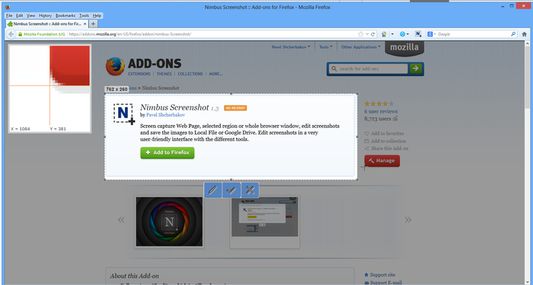
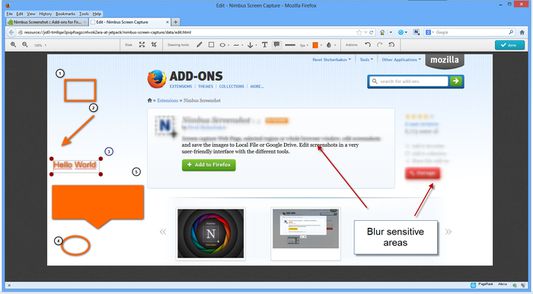
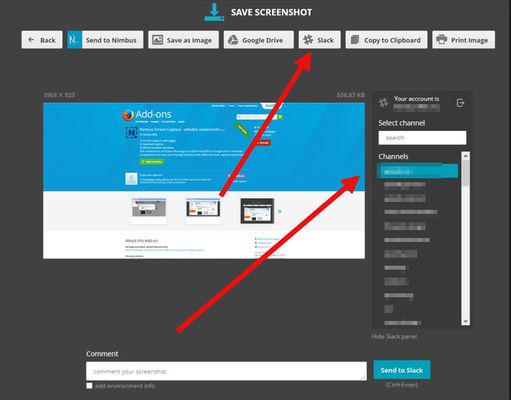
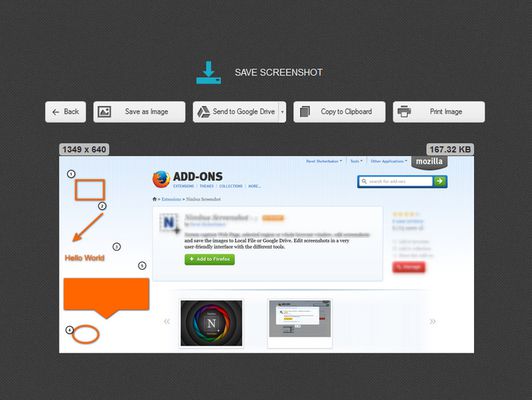
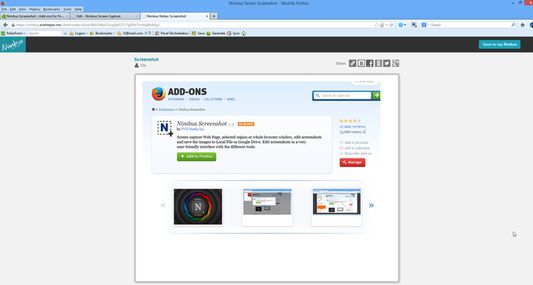
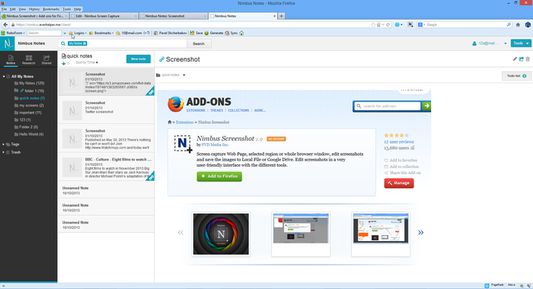
Um þennan forritsauka
Chrome version:
https://chrome.google.com/webstore/detail/nimbus-screenshot/bpconcjcammlapcogcnnelfmaeghhagj/
✔ Screen capture whole or partial screenshots
✔ Supports scrolling when capturing screenshots from web pages.
✔ Edit and annotate screenshots
✔ Quickly Upload and Share screenshots and screencasts
📷 Capture screenshots
▸ Capture the entire web page, or a specific section of it
▸ Supports scrolling when capturing screenshots from web pages
▸ Capture the entire browser window
▸ Capture a screenshot of another program
▸ Quickly capture a section of the webpage
▸ On a blank canvas, create your own simple drawing or model
▸ You can add own watermark on screenshot (Premium)
✄ Edit your screenshots
▸ Add graphics and text boxes to your screenshot
▸ Resize and crop
▸ Add arrows and stickers
▸ Highlight text
▸ Blur certain sections to hide sensitive information
▸ Add watermarks (premium)
🚀 Share your screenshots
▸ Save screenshots in JPG and PNG
▸ Save to Nimbus Note
▸ Send screenshots to Slack
▸ Upload screenshots to Google Drive, and Google Classroom
▸ Upload screenshots to Dropbox (Premium)
▸ Save screenshots to a PDF
▸ Add comments to your screenshots and screencasts
3 easy ways to capture a screenshot
1) Click a small icon in your address bar.
2) Right-click and choose an item from the context menu.
3) Use custom hot keys that you configure in Nimbus Screenshot settings.
Nimbus Screenshot supports horizontal scrolling.
Privacy:
https://nimbus.everhelper.me/privacy.php
To save screenshots to Nimbus Note, the user must create a Nimbus Note account. To that end the user must enter an email address and create a password. The email and the password will be stored on the server and will be used to identify the user. Nimbus Note employees do NOT have access to user data.
When saving screenshots to Nimbus Note, the system data (OS version) and the browser data (browser version) are also sent. This data is used exclusively for statistics and not transmitted to a third party.
When creating screenshots, the link to the site is also saved. This is used to generate a screenshot name, for example site-com-date.jpg
https://chrome.google.com/webstore/detail/nimbus-screenshot/bpconcjcammlapcogcnnelfmaeghhagj/
✔ Screen capture whole or partial screenshots
✔ Supports scrolling when capturing screenshots from web pages.
✔ Edit and annotate screenshots
✔ Quickly Upload and Share screenshots and screencasts
📷 Capture screenshots
▸ Capture the entire web page, or a specific section of it
▸ Supports scrolling when capturing screenshots from web pages
▸ Capture the entire browser window
▸ Capture a screenshot of another program
▸ Quickly capture a section of the webpage
▸ On a blank canvas, create your own simple drawing or model
▸ You can add own watermark on screenshot (Premium)
✄ Edit your screenshots
▸ Add graphics and text boxes to your screenshot
▸ Resize and crop
▸ Add arrows and stickers
▸ Highlight text
▸ Blur certain sections to hide sensitive information
▸ Add watermarks (premium)
🚀 Share your screenshots
▸ Save screenshots in JPG and PNG
▸ Save to Nimbus Note
▸ Send screenshots to Slack
▸ Upload screenshots to Google Drive, and Google Classroom
▸ Upload screenshots to Dropbox (Premium)
▸ Save screenshots to a PDF
▸ Add comments to your screenshots and screencasts
3 easy ways to capture a screenshot
1) Click a small icon in your address bar.
2) Right-click and choose an item from the context menu.
3) Use custom hot keys that you configure in Nimbus Screenshot settings.
Nimbus Screenshot supports horizontal scrolling.
Privacy:
https://nimbus.everhelper.me/privacy.php
To save screenshots to Nimbus Note, the user must create a Nimbus Note account. To that end the user must enter an email address and create a password. The email and the password will be stored on the server and will be used to identify the user. Nimbus Note employees do NOT have access to user data.
When saving screenshots to Nimbus Note, the system data (OS version) and the browser data (browser version) are also sent. This data is used exclusively for statistics and not transmitted to a third party.
When creating screenshots, the link to the site is also saved. This is used to generate a screenshot name, for example site-com-date.jpg
Gefðu reynslu þinni einkunn
Styrkja þessa hönnuði
Hönnuðir þessa forritsauka biðja þig að hjálpa til við áframhaldandi þróun hans með því að veita smávægilegan fjárstuðning.
HeimildirKanna nánar
Þessi viðbót þarf að:
- Sækja gögn af klippispjaldinu
- Setja gögn á klippispjaldið
- Sækja skrár og lesa og breyta niðurhalsferli vafrans
- Birta þér tilkynningar
- Fá aðgang að flipum vafrans
- Fáðu aðgang að gögnunum þínum fyrir öll vefsvæði
Nánari upplýsingar
- Tenglar viðbótar
- Útgáfa
- 15.6.9
- Stærð
- 8,82 MB
- Síðast uppfært
- fyrir 5 árum síðan (31. júl 2020)
- Tengdir flokkar
- Notkunarleyfi
- Nimbus Web Inc License
- Meðferð persónuupplýsinga
- Lestu stefnu varðandi meðferð persónulegra gagna fyrir þessa viðbót
- Útgáfuferill
Bæta í safn
Útgáfuupplýsingar fyrir 15.6.9
- Fixed some bugs;
Fleiri forritsaukar eftir þessa hönnuði
- Það eru engar einkunnir ennþá
- Það eru engar einkunnir ennþá
- Það eru engar einkunnir ennþá
- Það eru engar einkunnir ennþá
- Það eru engar einkunnir ennþá
- Það eru engar einkunnir ennþá