Nimbus Screen Capture: Screenshot, Edit, Annotate per Nimbus Web, Nimble Capture
★ Used by Several Million users on different platforms ★ 1) Screen capture web pages 2) Selected regions 3) Whole browser window 4) Slack upload Edit screenshots. Save images as local files or Google Drive. Tools for Annotation. Upload and share
Tu pote usar iste extension solo sur Firefox
Metadatos del extension
Capturas de schermo
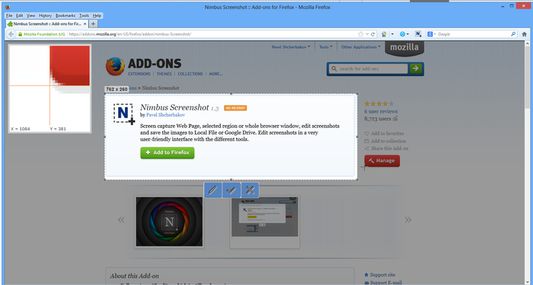
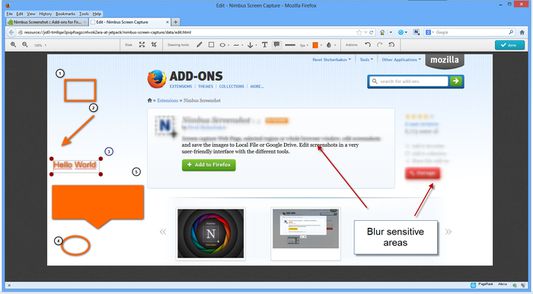
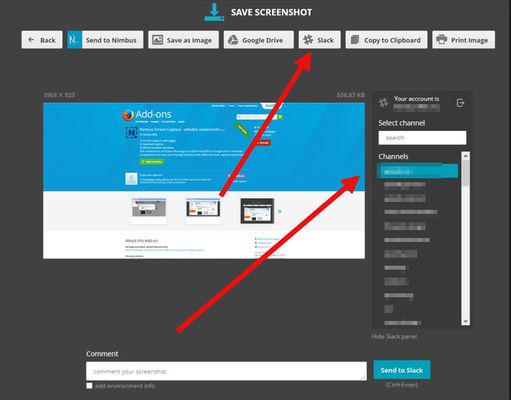
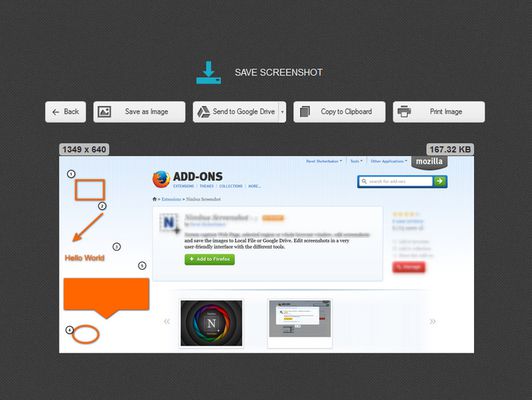
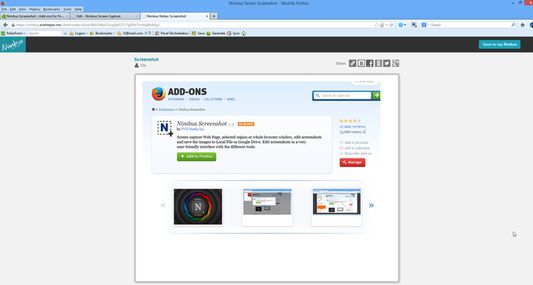
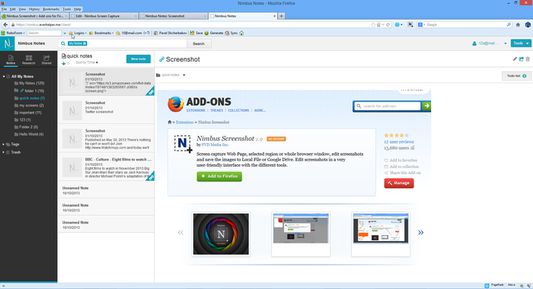
A proposito de iste extension
Chrome version:
https://chrome.google.com/webstore/detail/nimbus-screenshot/bpconcjcammlapcogcnnelfmaeghhagj/
✔ Screen capture whole or partial screenshots
✔ Supports scrolling when capturing screenshots from web pages.
✔ Edit and annotate screenshots
✔ Quickly Upload and Share screenshots and screencasts
📷 Capture screenshots
▸ Capture the entire web page, or a specific section of it
▸ Supports scrolling when capturing screenshots from web pages
▸ Capture the entire browser window
▸ Capture a screenshot of another program
▸ Quickly capture a section of the webpage
▸ On a blank canvas, create your own simple drawing or model
▸ You can add own watermark on screenshot (Premium)
✄ Edit your screenshots
▸ Add graphics and text boxes to your screenshot
▸ Resize and crop
▸ Add arrows and stickers
▸ Highlight text
▸ Blur certain sections to hide sensitive information
▸ Add watermarks (premium)
🚀 Share your screenshots
▸ Save screenshots in JPG and PNG
▸ Save to Nimbus Note
▸ Send screenshots to Slack
▸ Upload screenshots to Google Drive, and Google Classroom
▸ Upload screenshots to Dropbox (Premium)
▸ Save screenshots to a PDF
▸ Add comments to your screenshots and screencasts
3 easy ways to capture a screenshot
1) Click a small icon in your address bar.
2) Right-click and choose an item from the context menu.
3) Use custom hot keys that you configure in Nimbus Screenshot settings.
Nimbus Screenshot supports horizontal scrolling.
Privacy:
https://nimbus.everhelper.me/privacy.php
To save screenshots to Nimbus Note, the user must create a Nimbus Note account. To that end the user must enter an email address and create a password. The email and the password will be stored on the server and will be used to identify the user. Nimbus Note employees do NOT have access to user data.
When saving screenshots to Nimbus Note, the system data (OS version) and the browser data (browser version) are also sent. This data is used exclusively for statistics and not transmitted to a third party.
When creating screenshots, the link to the site is also saved. This is used to generate a screenshot name, for example site-com-date.jpg
https://chrome.google.com/webstore/detail/nimbus-screenshot/bpconcjcammlapcogcnnelfmaeghhagj/
✔ Screen capture whole or partial screenshots
✔ Supports scrolling when capturing screenshots from web pages.
✔ Edit and annotate screenshots
✔ Quickly Upload and Share screenshots and screencasts
📷 Capture screenshots
▸ Capture the entire web page, or a specific section of it
▸ Supports scrolling when capturing screenshots from web pages
▸ Capture the entire browser window
▸ Capture a screenshot of another program
▸ Quickly capture a section of the webpage
▸ On a blank canvas, create your own simple drawing or model
▸ You can add own watermark on screenshot (Premium)
✄ Edit your screenshots
▸ Add graphics and text boxes to your screenshot
▸ Resize and crop
▸ Add arrows and stickers
▸ Highlight text
▸ Blur certain sections to hide sensitive information
▸ Add watermarks (premium)
🚀 Share your screenshots
▸ Save screenshots in JPG and PNG
▸ Save to Nimbus Note
▸ Send screenshots to Slack
▸ Upload screenshots to Google Drive, and Google Classroom
▸ Upload screenshots to Dropbox (Premium)
▸ Save screenshots to a PDF
▸ Add comments to your screenshots and screencasts
3 easy ways to capture a screenshot
1) Click a small icon in your address bar.
2) Right-click and choose an item from the context menu.
3) Use custom hot keys that you configure in Nimbus Screenshot settings.
Nimbus Screenshot supports horizontal scrolling.
Privacy:
https://nimbus.everhelper.me/privacy.php
To save screenshots to Nimbus Note, the user must create a Nimbus Note account. To that end the user must enter an email address and create a password. The email and the password will be stored on the server and will be used to identify the user. Nimbus Note employees do NOT have access to user data.
When saving screenshots to Nimbus Note, the system data (OS version) and the browser data (browser version) are also sent. This data is used exclusively for statistics and not transmitted to a third party.
When creating screenshots, the link to the site is also saved. This is used to generate a screenshot name, for example site-com-date.jpg
Evaluta tu experientia
Supportar iste disveloppatores
Le disveloppatores de iste extension te demanda adjuta pro supportar su continuation del disveloppamento per un micre donation.
Permissos e datosSaper plus
Permissos necessari:
- Obtener datos ab le area de transferentia
- Inserer datos in le area de transferentia
- Discargar files e leger e modificar le chronologia de discargamentos del navigator
- Monstra le notificationes pro te
- Accede al schedas del navigator
- Acceder a tu datos pro tote le sitos web
Plus de informationes
- Ligamines del additivo
- Version
- 15.6.9
- Dimension
- 8,82 MB
- Ultime actualisation
- prije 5 godina (31. srp. 2020)
- Categorias associate
- Licentia
- Nimbus Web Inc License
- Politica de confidentialitate
- Lege le politica de confidentialitate pro iste additivo
- Historia de versiones
Adder al collection
Notas de version pro 15.6.9
- Fixed some bugs;
Altere extensiones ex iste disveloppatores
- Il ha non ha ancora evalutationes
- Il ha non ha ancora evalutationes
- Il ha non ha ancora evalutationes
- Il ha non ha ancora evalutationes
- Il ha non ha ancora evalutationes
- Il ha non ha ancora evalutationes