TextMarker Go szerző: Hemiola SUN
Highlight the selected text. 1) Seven highlight colors 2) An arrow flag is added on the right side of the page 3) Hotkeys for highlight selected text and jump to highlighted text
A kiegészítő használatához a Firefoxra lesz szüksége
Kiegészítő metaadatai
Képernyőképek
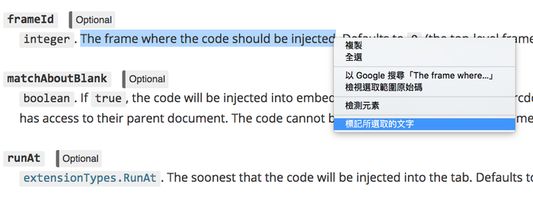
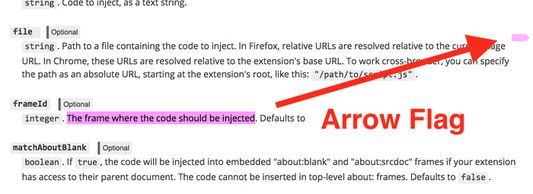
A kiegészítő névjegye
TextMarker Go allows to highlight the selected text. You have seven colors (pink, red, orange, yellow, green, blue and cyan) for the highlight. When you highlight a selection, an arrow flag will be added and fixed on the right side of the page. Clicking on the arrow flag will scroll the page to the highlighted text. Double-clicking on the arrow flag will remove the highlight.
You can also use keyboard shortcut to highlight the selection or jump to the highlighted text.
*** THIS EXTENSION WILL NOT SAVE THE HIGHLIGHTED TEXT. YOU WILL NOT SEE THE HIGHLIGHT WHEN YOU VISIT THE SAME PAGE THE NEXT TIME. ***
1. To hightlight selected text, you can:
(a) Use context menu. There are two modes of context menu: (1) A submenu of colors; (2) A menu item "Mark The Selection". You can change color via toolbar button.
(b) Use the color list in the toolbar button
(c) Use F9 key to hightlight.
2. To jump to a highlight text, you can
(a) Click the arrow flag on the right side of the page
(b) Use F2 key
3. Double-clicking the arrow flag will remove the corresponding highlight.
4. Remove all the highlights in the current page via toolbar button.
You can also use keyboard shortcut to highlight the selection or jump to the highlighted text.
*** THIS EXTENSION WILL NOT SAVE THE HIGHLIGHTED TEXT. YOU WILL NOT SEE THE HIGHLIGHT WHEN YOU VISIT THE SAME PAGE THE NEXT TIME. ***
1. To hightlight selected text, you can:
(a) Use context menu. There are two modes of context menu: (1) A submenu of colors; (2) A menu item "Mark The Selection". You can change color via toolbar button.
(b) Use the color list in the toolbar button
(c) Use F9 key to hightlight.
2. To jump to a highlight text, you can
(a) Click the arrow flag on the right side of the page
(b) Use F2 key
3. Double-clicking the arrow flag will remove the corresponding highlight.
4. Remove all the highlights in the current page via toolbar button.
Értékelje a tapasztalatait
Engedélyek és adatokTovábbi tudnivalók
Szükséges engedélyek:
- Az adatai elérése az összes webhelyhez
További információk
- Verzió
- 0.10resigned1
- Méret
- 32,28 kB
- Legutóbb frissítve
- egy éve (2024. ápr. 25.)
- Kapcsolódó kategóriák
- Licenc
- Mozilla Public License 2.0
- Verziótörténet
Gyűjteményhez adás
További kiegészítők tőle: Hemiola SUN
- Még nincsenek csillagos értékelések
- Még nincsenek csillagos értékelések
- Még nincsenek csillagos értékelések
- Még nincsenek csillagos értékelések
- Még nincsenek csillagos értékelések
- Még nincsenek csillagos értékelések