Nimbus Screen Capture: Screenshot, Edit, Annotate di Nimbus Web, Nimble Capture
★ Used by Several Million users on different platforms ★ 1) Screen capture web pages 2) Selected regions 3) Whole browser window 4) Slack upload Edit screenshots. Save images as local files or Google Drive. Tools for Annotation. Upload and share
Ti covente Firefox par doprâ cheste estension
Metadâts de estension
Schermadis
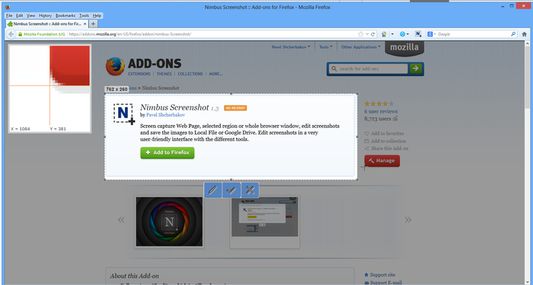
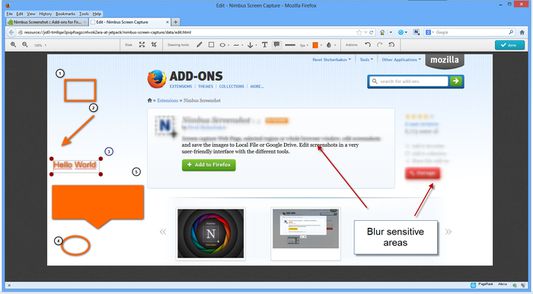
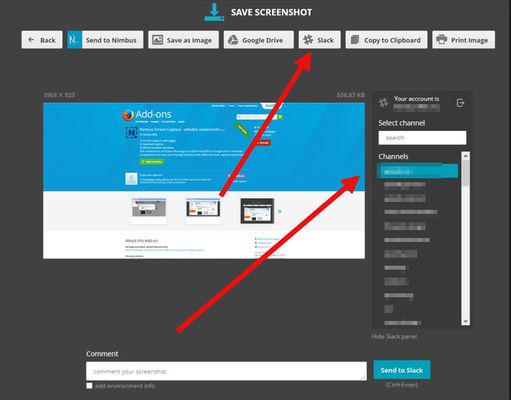
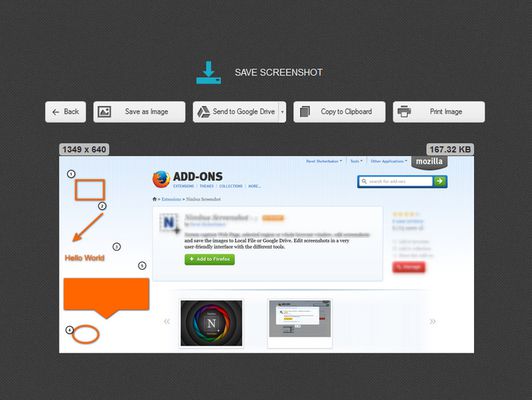
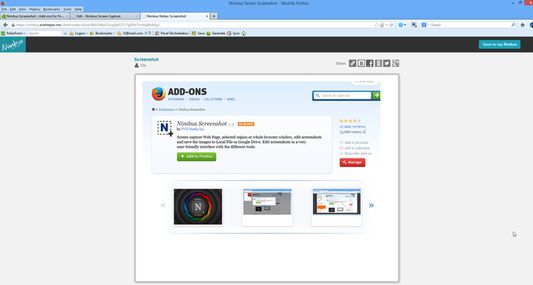
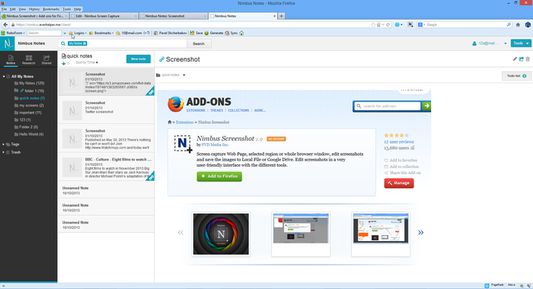
Informazions su la estension
Chrome version:
https://chrome.google.com/webstore/detail/nimbus-screenshot/bpconcjcammlapcogcnnelfmaeghhagj/
✔ Screen capture whole or partial screenshots
✔ Supports scrolling when capturing screenshots from web pages.
✔ Edit and annotate screenshots
✔ Quickly Upload and Share screenshots and screencasts
📷 Capture screenshots
▸ Capture the entire web page, or a specific section of it
▸ Supports scrolling when capturing screenshots from web pages
▸ Capture the entire browser window
▸ Capture a screenshot of another program
▸ Quickly capture a section of the webpage
▸ On a blank canvas, create your own simple drawing or model
▸ You can add own watermark on screenshot (Premium)
✄ Edit your screenshots
▸ Add graphics and text boxes to your screenshot
▸ Resize and crop
▸ Add arrows and stickers
▸ Highlight text
▸ Blur certain sections to hide sensitive information
▸ Add watermarks (premium)
🚀 Share your screenshots
▸ Save screenshots in JPG and PNG
▸ Save to Nimbus Note
▸ Send screenshots to Slack
▸ Upload screenshots to Google Drive, and Google Classroom
▸ Upload screenshots to Dropbox (Premium)
▸ Save screenshots to a PDF
▸ Add comments to your screenshots and screencasts
3 easy ways to capture a screenshot
1) Click a small icon in your address bar.
2) Right-click and choose an item from the context menu.
3) Use custom hot keys that you configure in Nimbus Screenshot settings.
Nimbus Screenshot supports horizontal scrolling.
Privacy:
https://nimbus.everhelper.me/privacy.php
To save screenshots to Nimbus Note, the user must create a Nimbus Note account. To that end the user must enter an email address and create a password. The email and the password will be stored on the server and will be used to identify the user. Nimbus Note employees do NOT have access to user data.
When saving screenshots to Nimbus Note, the system data (OS version) and the browser data (browser version) are also sent. This data is used exclusively for statistics and not transmitted to a third party.
When creating screenshots, the link to the site is also saved. This is used to generate a screenshot name, for example site-com-date.jpg
https://chrome.google.com/webstore/detail/nimbus-screenshot/bpconcjcammlapcogcnnelfmaeghhagj/
✔ Screen capture whole or partial screenshots
✔ Supports scrolling when capturing screenshots from web pages.
✔ Edit and annotate screenshots
✔ Quickly Upload and Share screenshots and screencasts
📷 Capture screenshots
▸ Capture the entire web page, or a specific section of it
▸ Supports scrolling when capturing screenshots from web pages
▸ Capture the entire browser window
▸ Capture a screenshot of another program
▸ Quickly capture a section of the webpage
▸ On a blank canvas, create your own simple drawing or model
▸ You can add own watermark on screenshot (Premium)
✄ Edit your screenshots
▸ Add graphics and text boxes to your screenshot
▸ Resize and crop
▸ Add arrows and stickers
▸ Highlight text
▸ Blur certain sections to hide sensitive information
▸ Add watermarks (premium)
🚀 Share your screenshots
▸ Save screenshots in JPG and PNG
▸ Save to Nimbus Note
▸ Send screenshots to Slack
▸ Upload screenshots to Google Drive, and Google Classroom
▸ Upload screenshots to Dropbox (Premium)
▸ Save screenshots to a PDF
▸ Add comments to your screenshots and screencasts
3 easy ways to capture a screenshot
1) Click a small icon in your address bar.
2) Right-click and choose an item from the context menu.
3) Use custom hot keys that you configure in Nimbus Screenshot settings.
Nimbus Screenshot supports horizontal scrolling.
Privacy:
https://nimbus.everhelper.me/privacy.php
To save screenshots to Nimbus Note, the user must create a Nimbus Note account. To that end the user must enter an email address and create a password. The email and the password will be stored on the server and will be used to identify the user. Nimbus Note employees do NOT have access to user data.
When saving screenshots to Nimbus Note, the system data (OS version) and the browser data (browser version) are also sent. This data is used exclusively for statistics and not transmitted to a third party.
When creating screenshots, the link to the site is also saved. This is used to generate a screenshot name, for example site-com-date.jpg
Valute la tô esperience
Sosten chescj svilupadôrs
I svilupadôrs di cheste estension ti domandin di sostignîju tal lôr disvilup continuatîf fasint une piçule donazion.
Permès e dâtsPlui informazions
Permès obligatoris:
- Otignî i dâts des notis
- Meti dâts tes notis
- Discjariâ files, lei e modificâ la cronologjie dai discjamâts dal navigadôr
- Mostrâti notifichis
- Acedi aes schedis dal navigadôr
- Acedi ai tiei dâts di ducj i sîts web
Altris informazions
- Colegaments component adizionâl
- Version
- 15.6.9
- Dimension
- 8,82 MB
- Ultin inzornament
- prije 5 godina (31. srp. 2020)
- Categoriis coreladis
- Licence
- Nimbus Web Inc License
- Informative su la riservatece
- Lei la informative su la riservatece par chest component adizionâl
- Cronologjie versions
Zonte ae racuelte
Notis di publicazion pe version 15.6.9
- Fixed some bugs;
Altris estensions di chescj svilupadôrs
- No son ancjemò valutazions
- No son ancjemò valutazions
- No son ancjemò valutazions
- No son ancjemò valutazions
- No son ancjemò valutazions
- No son ancjemò valutazions