TextMarker Go par Hemiola SUN
Highlight the selected text. 1) Seven highlight colors 2) An arrow flag is added on the right side of the page 3) Hotkeys for highlight selected text and jump to highlighted text
Vous avez besoin de Firefox pour utiliser cette extension
Métadonnées de l’extension
Captures d’écran
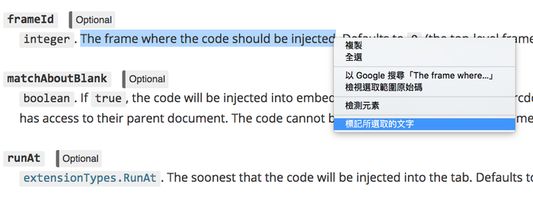
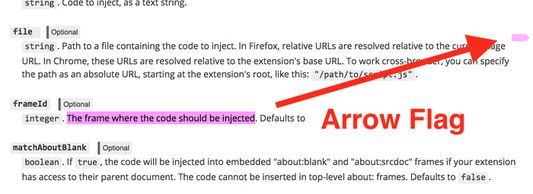
À propos de cette extension
TextMarker Go allows to highlight the selected text. You have seven colors (pink, red, orange, yellow, green, blue and cyan) for the highlight. When you highlight a selection, an arrow flag will be added and fixed on the right side of the page. Clicking on the arrow flag will scroll the page to the highlighted text. Double-clicking on the arrow flag will remove the highlight.
You can also use keyboard shortcut to highlight the selection or jump to the highlighted text.
*** THIS EXTENSION WILL NOT SAVE THE HIGHLIGHTED TEXT. YOU WILL NOT SEE THE HIGHLIGHT WHEN YOU VISIT THE SAME PAGE THE NEXT TIME. ***
1. To hightlight selected text, you can:
(a) Use context menu. There are two modes of context menu: (1) A submenu of colors; (2) A menu item "Mark The Selection". You can change color via toolbar button.
(b) Use the color list in the toolbar button
(c) Use F9 key to hightlight.
2. To jump to a highlight text, you can
(a) Click the arrow flag on the right side of the page
(b) Use F2 key
3. Double-clicking the arrow flag will remove the corresponding highlight.
4. Remove all the highlights in the current page via toolbar button.
You can also use keyboard shortcut to highlight the selection or jump to the highlighted text.
*** THIS EXTENSION WILL NOT SAVE THE HIGHLIGHTED TEXT. YOU WILL NOT SEE THE HIGHLIGHT WHEN YOU VISIT THE SAME PAGE THE NEXT TIME. ***
1. To hightlight selected text, you can:
(a) Use context menu. There are two modes of context menu: (1) A submenu of colors; (2) A menu item "Mark The Selection". You can change color via toolbar button.
(b) Use the color list in the toolbar button
(c) Use F9 key to hightlight.
2. To jump to a highlight text, you can
(a) Click the arrow flag on the right side of the page
(b) Use F2 key
3. Double-clicking the arrow flag will remove the corresponding highlight.
4. Remove all the highlights in the current page via toolbar button.
Évaluez votre expérience
Autorisations et donnéesEn savoir plus
Autorisations nécessaires :
- Accéder à vos données pour tous les sites web
Plus d’informations
- Version
- 0.10resigned1
- Taille
- 32,28 Ko
- Dernière mise à jour
- il y a un an (25 avr. 2024)
- Catégories associées
- Licence
- Mozilla Public License 2.0
- Historique des versions
Ajouter à la collection
Plus de modules créés par Hemiola SUN
- Il n’y a aucune note pour l’instant
- Il n’y a aucune note pour l’instant
- Il n’y a aucune note pour l’instant
- Il n’y a aucune note pour l’instant
- Il n’y a aucune note pour l’instant
- Il n’y a aucune note pour l’instant